Virtual Format and Login Information
We will use Zoom for all plenary sessions and Gather.Town for social interaction and poster and demo session. Login information will be sent shortly before the meeting to all registered participants. Make sure to check your mail box.
Emails
For some registered participants, mails from this platform seem to end up as spam. To make sure to receive all information, please check your junk folder.
Time Zones
Per default all times are given in CEST. To make sure to refer to your local time, please set your time zone accordingly. Click the menu at the top right of this page.
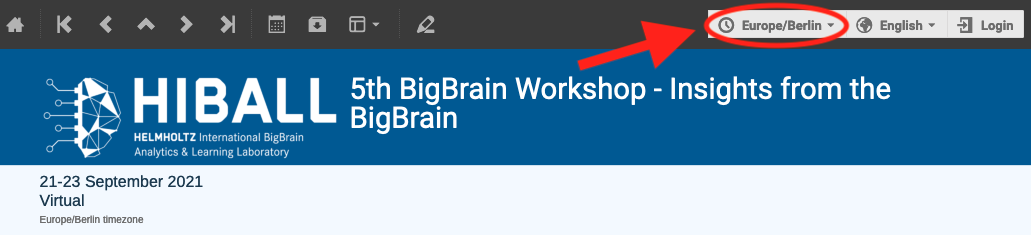
Poster and Demo Session
We will use Gather.Town as virtual environment for the poster and demo session. As a presenter you may prepare a common poster. However, we recommend using a graphical abstract (see template here) to guide participants to your booth. In a thumbnail preview just the upper part of the image will be visible for everyone who is passing by your poster, see screenshot below. Use this area to make them curious!
Posters must be provided as PNG with an appropriate resolution* (at least 2667×1500 px). During the poster presentation, presenters can show additional information (e.g. 3-4 additional slides) by screen sharing.
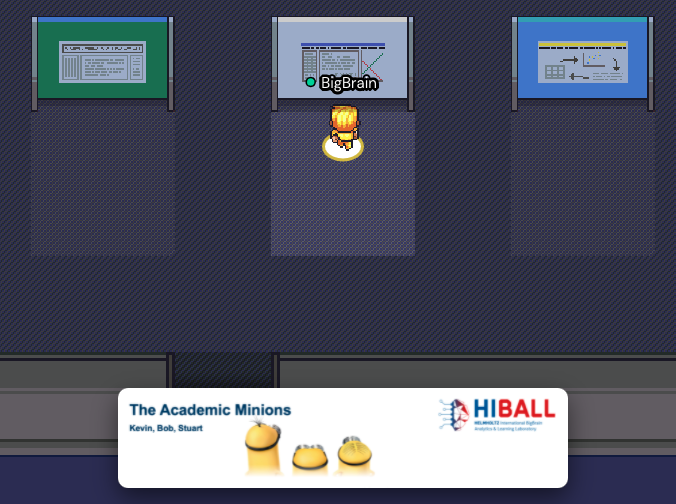
*E.g., In Powerpoint use File/Export… to save your slide as PNG. Change the resolution to 2667×1500 and save it as *.png
Gather.Town
If you are new to gather.town, here are some hints for using this tool:
- Connect with a PC or notebook.
Gather.Town is not supported for mobile devices. The mobile experience is limited to exploring the space with your avatar and only outputting your audio but not video. You will still be able to see videos from others, but they will not be able to see you. [more] - Gather.Town works best with Firefox and Chrome
When entering the gather.town webpage the first time, please authorize use of camera and phone - While entering the gather.town webpage or app you are asked for your name.
Please use your real name such that people can find you.- You can also change the appearance of your avatar
- How to change name and appearance
- To move around in gather.town you need the arrow keys (not the mouse!)
- If you approach other people, their videos will pop up and you can interact with them.
- To interact with objects press ‘x’. E.g., to enter an area that is connected to a zoom meeting, to open a document, whiteboard, and many more
- If you enter a private space, indicated by a message at the bottom of your browser tab, only people in this space can interact, people nearby but not in the private space won't hear or see you.
- You can contact other people via chat, but you can also locate them on the map and find them easily that way!
- You can walk through other people or fade out of conversations by entering the ghost mode by holding the ‘G’ key on your keyboard.
Please find the privacy policy of gather.town here: https://gather.town/privacy-policy#GDPR
Known issues and solutions
- Gather.town might work but your venue might look weird if using other browsers like Safari
- Switch to Firefox or Chrome
- VPN and firewall settings might have an impact on using gather.town
- If you are blocked in by others and cannot move, hold the ‘G’ key to enter ghost mode and move through them
- If your video or audio does not work
- Close the tab (maybe even the browser) and reopen
- Make sure that no other video conferences are running in parallel
- If you change to another tab or window, video or audio could be turned off (active tab mode)
- If you are using a computer with separate audio out and microphone ports, it is known that Gather.town cannot use a headset device with combined microphone and headphones on this type of connection - please use a device and audio in/out combination that matches the number of devices and ports
- To minimize the chances to experience technical issues, gather.town suggests to perform the WebRTC test (https://test.webrtc.org/) beforehand
How to change name and appearance
You can also change your name or appearance later, every time you visit the gather.town again
- To change your name, click ‘Edit Character’ at the welcome screen
- Click on the field on top left and enter your full name
- You may change your appearance and then save with ‘Finish Editing’
- Set your I/O devices
- Enter Gather.Town by clicking ‘Join the Gathering’

