Unlisted Events & Category Moderation
Unlisted Events
With the feature "Unlisted Events" it is now possible to create new events that are not assigned to a category. This allows the people working on the event to finish the event before publishing it and present it to the public only when the work on it is completed. If the event is then to be finally listed in a category, it should be noted that the authorization to create events must be available for the target category. To ensure that the event is saved permanently, it should be transferred to a category at some point and not remain unlisted forever.
To create an Unlisted Event simply select "Keep unlisted" in the Event Creation Dialog. This makes an immediate category selection obsolete. After creating the event, a yellow info box with the status is displayed under "Settings" and a blue button with the title "Publish" is displayed in the upper right corner. Since the event is not listed and thus cannot be accessed via the category path, you either bookmark the URL of the event in your browser or access it via the dashboard of your own Indico account, which has a separate section for the Unlisted Events you are working on. Once the event has been completed and is to be listed in a category, you click once on the Publish button and select the intended target category, provided you have the appropriate authorization, the Select button is displayed in blue.
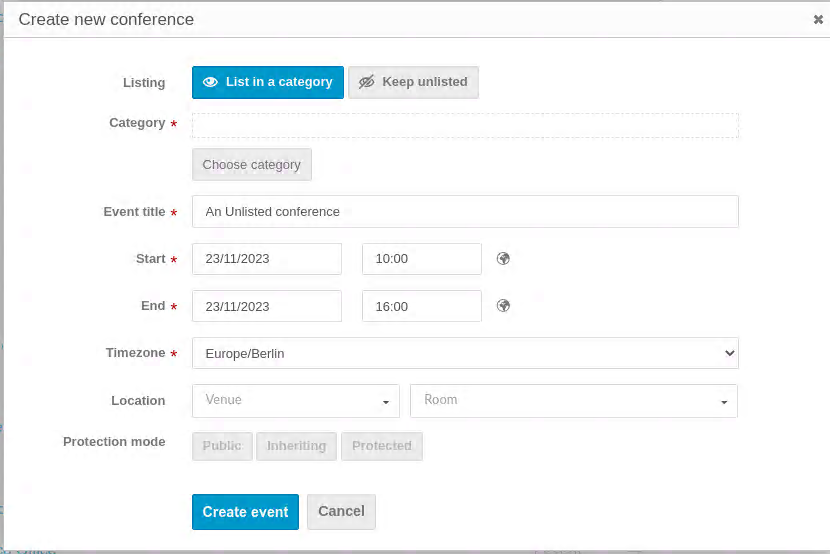
- Create an unlisted event
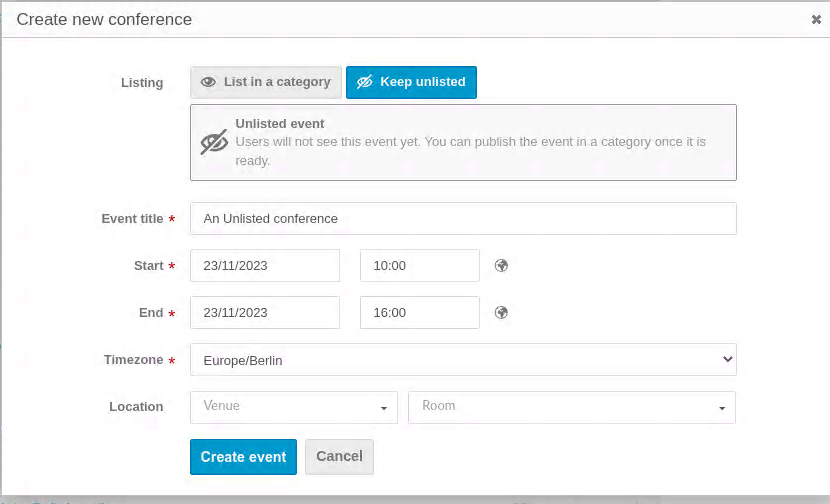
2. Create an unlisted event
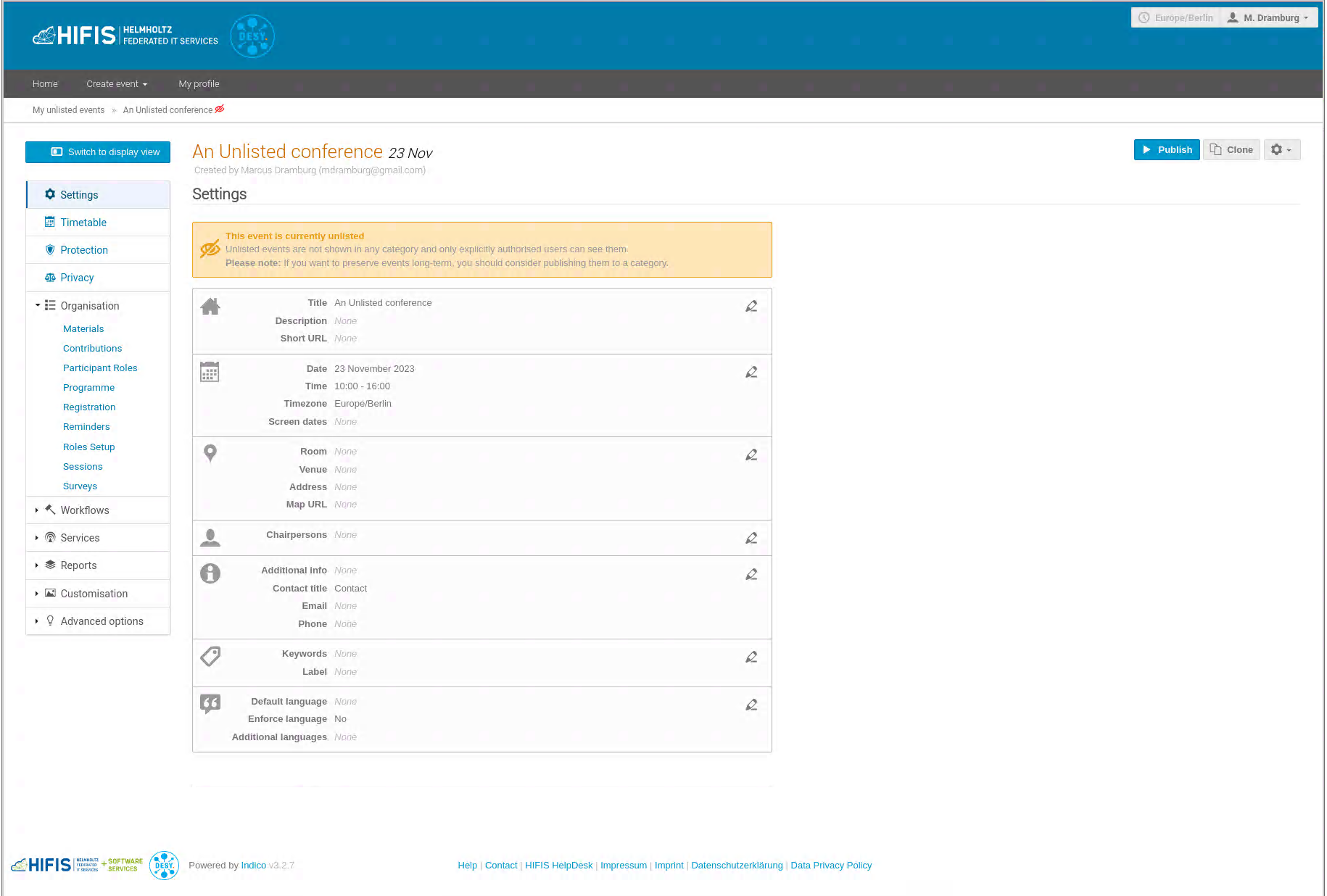
3. Unlisted event after creation

4. Info box indicating an unlisted event
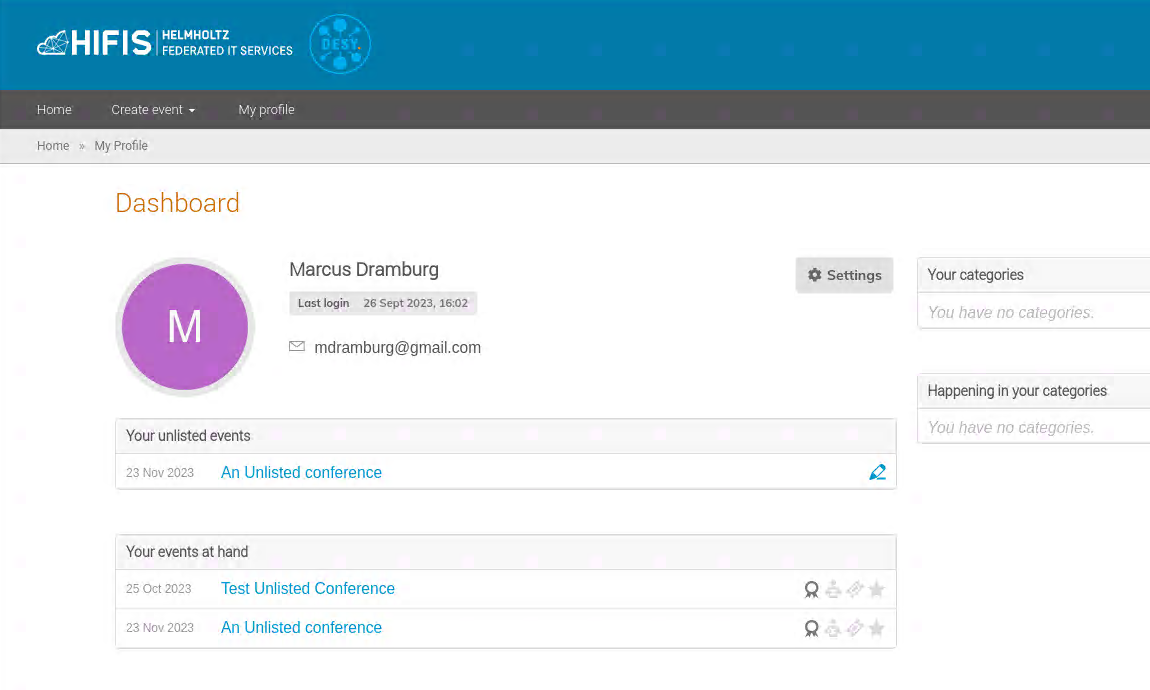
5. Account dashboard showing owners unlisted events
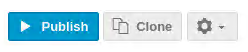
6. Becoming a listed event
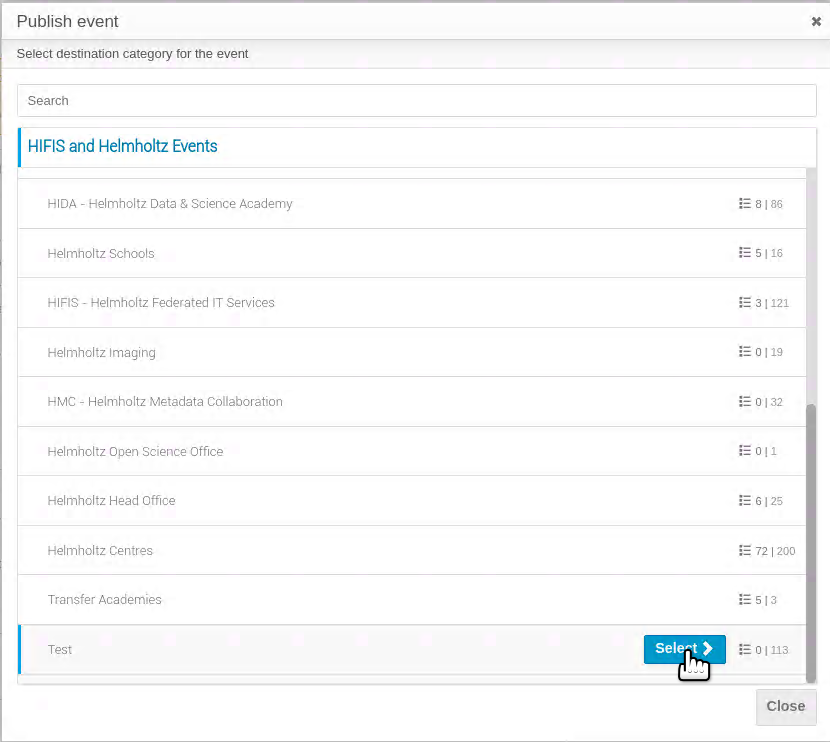
7. Becoming a listed event
Category Moderation
Another useful feature is the category moderation. If this is activated in the category settings by a category manager, this feature allows Indico users who do not have permission to create an event for a category to request an application for inclusion in this category for one of their events without having to know the specific email address of a category manager. The event requesting to be moved to a category must already be listed in a category, e.g. in the Test category, which is accessible to all Indico users. The category managers will then see in the category settings under the item "Moderation" received applications and can accept or reject them. If accepted, the event is immediately moved to the appropriate category. In addition, applicants are notified of the category manager's decision in an email.

1. Enabling category moderation under category protection settings

2. Starting a move with category approval
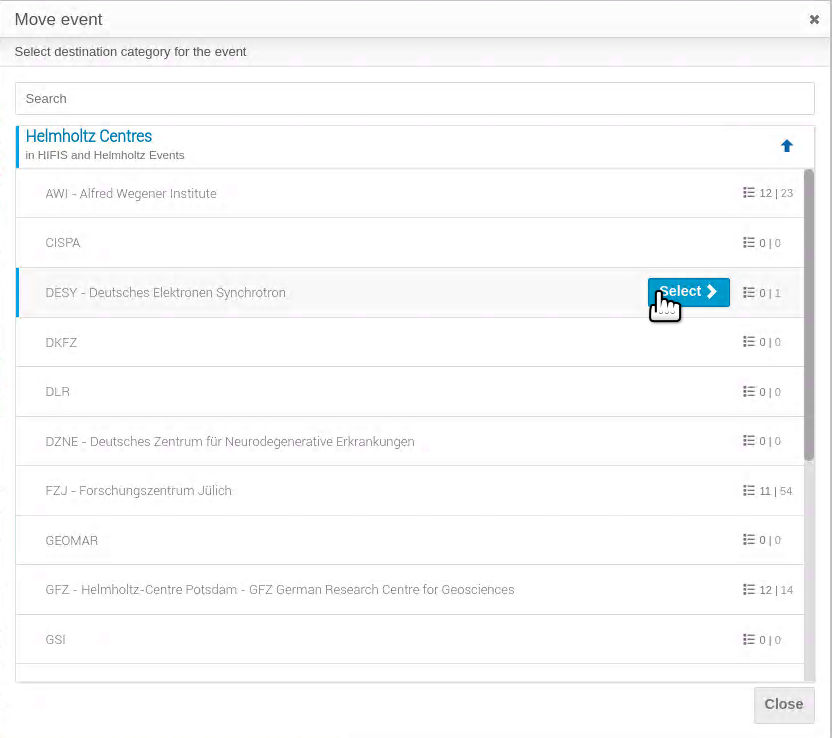
3. Select the category you wish to move your event
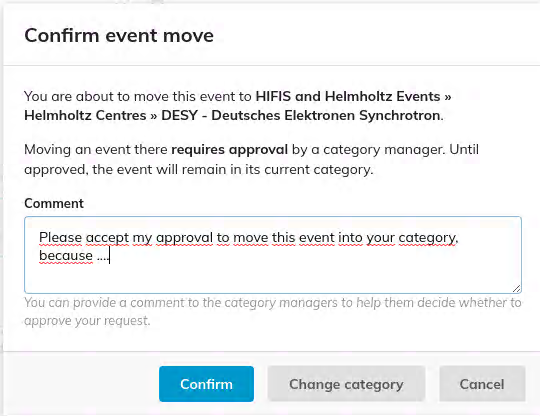
4. Enter a reason for your approval and confirm it

5. Info box indicating your approval is on it's way
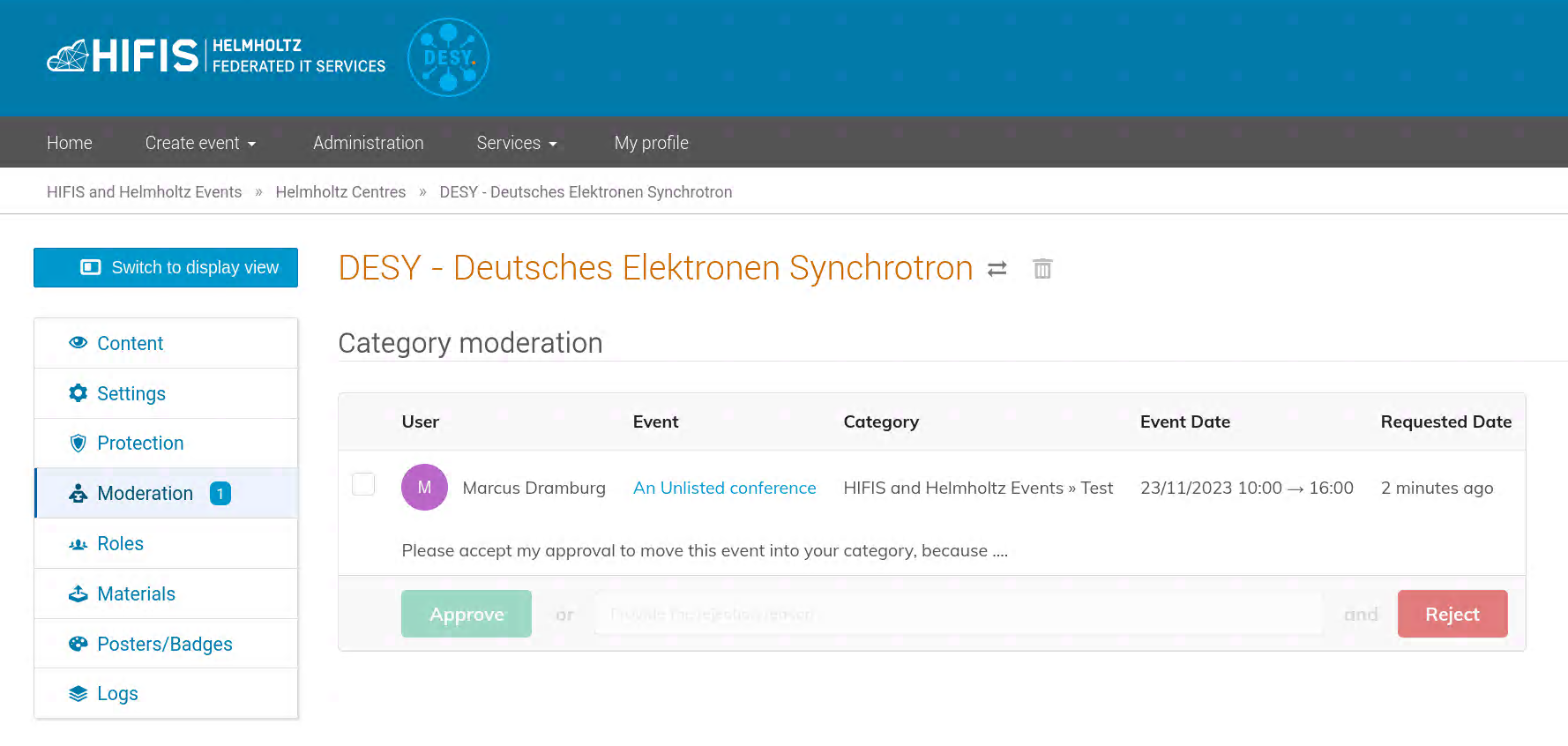
6. Moderation view for category managers with options approve or reject

